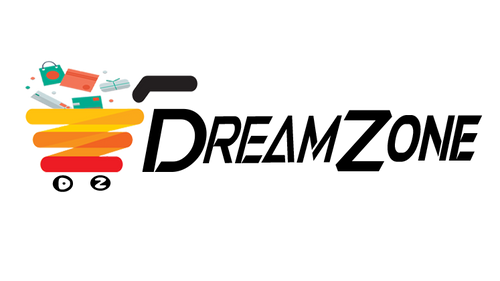How to order on DZ
-
Your main guide to browsing the online store is to use the main navigation menu, which has the names of the different product categories (Men, Women, Kids etc).
-
To reach the landing page for each category, click on the title of that category. For example, to reach the Women’s landing page, click on ‘Women’ in the main menu. Once you reach a landing page, you can click on the sub categories to reach a listing of products under that category.
-
You can also reach the product listing page by hovering your cursor over a category name in the main navigation menu, and clicking on one of the items in the dropdown menu.
-
Each sub category of products can be sorted based on price, name, popularity, discount and how long the product has been on the site. Once you see an individual item in this menu you may click on that item to get more product details, colour swatches and closer images.
-
The top of each product page has a trail, or breadcrumb, which shows where you have been. To return to a previous page or subcategory, you can click on this trail which will bring you back. You can also go to the top Navigation Bar to move to a different product category.
- In order to add items to your shopping cart and make a purchase, you do not need to establish an account, though you can enjoy value added features by creating your own account on dzlifestyle.com
- To set up an account, go to Create Account in Navigation Bar
- You can also continue shopping as a Guest Shopper, and during checkout you will have the option of signing up for a new account.
- When you are ready to add an item to your shopping cart, you need to check the color, size and quantity. Then click on the Add to Cart button.
- You may choose to continue shopping or checkout as per your requirements. If you change your mind and want to continue browsing you may do so at any moment during the checkout process.
- You can continue to add items to your shopping cart until you are ready to Checkout.